Now, I must say that I have gotten a much better laptop than I used to own, but the question arises, will the old be used or kept hidden in the deepest darkest corners of my house. Well, I decided to add some life onto it by making it the ultimate home server. In this guide, I will be showing you the path to make something like that for yourself.
Big Note: You need some expertise with linux if you wish to follow this guide, it is not a tutorial, it is just a guide to lead you in the right direction.
Installing an Operating System
Now before you take out your old lappy, keep in mind that it should at least fulfil the following requirements:
- A dual core 64-bit CPU that has a geekbench score better than 300
- 3GB RAM
- Tons of disk space for storage (Atleast have 256 GB HDD)
With that figured out, start by installing a linux based distribution, I suggest that you install Ubuntu Server or if you are feeling adventurous, try Arch ;)
While installing the operating system, make sure that you provide it with at least 50 Gigs of storage, leave the rest for later (We will use it as a data partition).
Setting up the data partition
For this, we would simply boot a gui based distribution by the method of Live Boot, I suggest you use Ubuntu Desktop for this step.
- Boot Ubuntu Desktop from USB
- Select "Try Ubuntu" instead of installing
- Then open the applications menu by pressing the Super/Windows key
- Search for "Disks" or "Partition" and press whatever option appears to you
- From there, partition the remaining space as an EXT4 formatted data partition.
- Close all programs and shut down Ubuntu, unplug the usb after that and boot back onto your server operating system
- Now follow the steps on this guide by geeks for geeks to add the data partition to your fstab. Make sure that you set the mount point as "/mnt/drive1/".
Setting up SSH
SSH is important for controlling your server from anywhere in your home. We will also need this to remove any console logs from interfering in our work
- Install OpenSSH on Ubuntu, and enable it.
- Use command "ip addr" to get your local IP address.
- On your other/main PC, download a client such as Putty to access the laptop.
- Connect to your server using SSH and make sure that any steps that you follow after this are completed using SSH.
Setting up Docker
- Install docker using your favorite package manager (or whatever is provided with the server operating system you installed)
- Then open the file /etc/default/daemon.json and type in the following content
{
"data-root": "/mnt/drive1/docker-data-root",
} - Also create a folder "/mnt/drive1/dockercomposefiles" for convenient editing of your configured services.
Adding your favorite services
Of course, a home server is incomplete without proper services running, here is a list of services that you might be interested in
Jellyfin
This is the perfect media streaming player with clients for a lot different platforms such as iOS, Android, Windows, Mac, TV, Roku, Kodi, etc...
It is a very powerful service if configured correctly. You can set this up using a docker compose file and set the media directory as per your requirements within "/mnt/drive1/" folder.
QBittorrent
Umm, I don't endorse piracy but this can be used to download super legal media for your jellyfin server. Install the headless version because this will be used indirectly by other services down the list.
Sonarr, Radarr, Prowlarr, Bazarr, Jackett
I recommend you to setup the above mentioned list of softwares, I know this is gonna take a long time to get installed.
Jellyseerr
Bored of searching up movies to watch? Use jellyseerr as it provides a beautiful interface for you to download all what you want, this will be your one stop shop for clicking the download button and seeing it available within the hour in jellyfin.
FreshRSS
This application can serve you news from multiple sources all fresh and ready for you to watch.
Kavita
Want to read books on your server? Kavita has got you covered with a perfect web reader, although adding the books to it will be a manual process.
Homarr
Manage and see the status of your server services running, this can be the one stop solution to check out all your running services at once.
Other admin tools you would love to have!
Here is a list of server admin utilities that I recommend you to install:
- Samba Server - For directly managing your server files from within the file explorer
- Cups Printer Service - You can hook up your server to a USB Printer and print wirelessly using Cups
- Firewall - You can install any firewall to prevent internet traffic/hackers from interfering with your server.
- A home page - I created mine by myself. You can get many of them directly from Github.
Goodbye and happy watching! Feel free to share ;)

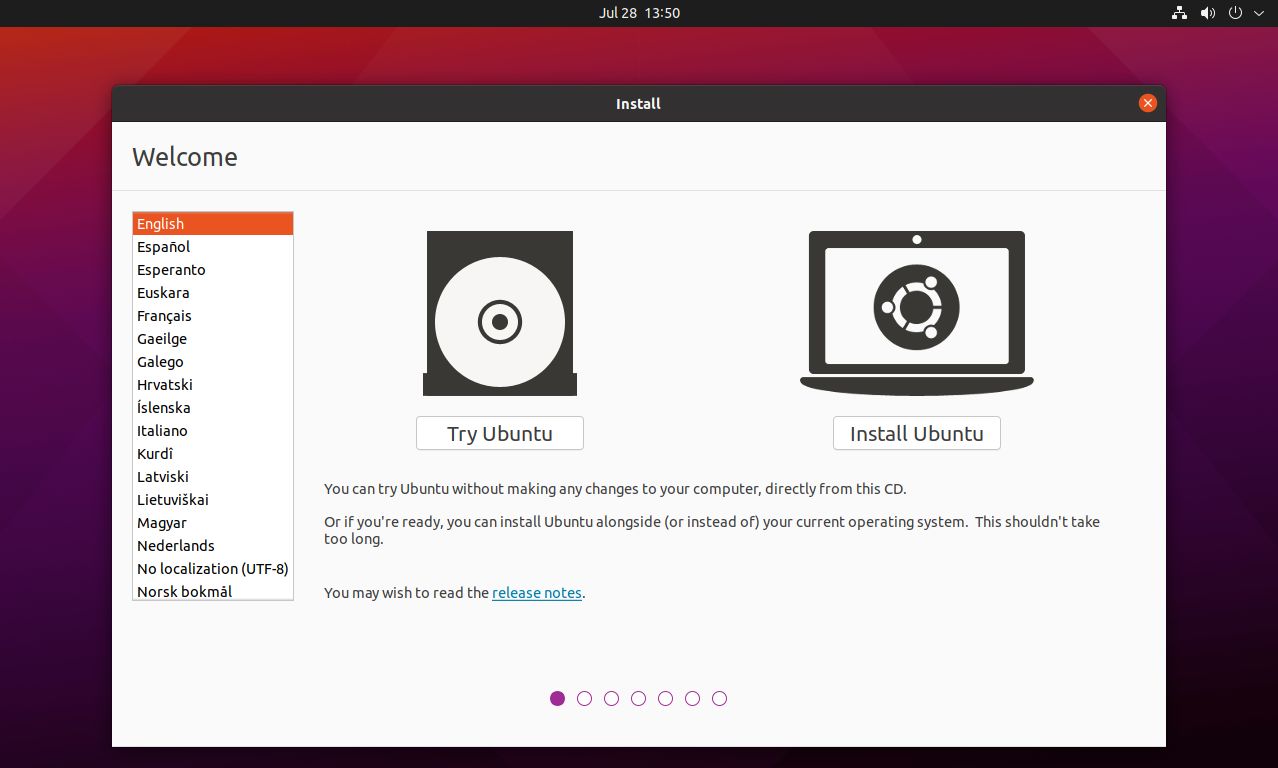






Noice 🦾
ReplyDeletelol
Delete